Atlassian announced recently that they are launching new automation limits for all cloud Jira products on Nov 1, 2023. This will include:
-
Jira Software
-
Jira Service Management
-
Jira Work Management
-
Jira Product Discovery
Per the announcement, each product edition (Free, Standard, Premium, etc.) will now have a fixed number of monthly automation rule limits. Atlassian’s goal is to make the automation experience consistent and scalable as they expand automation across Atlassian products.
Key Takeaways
With this change, there are a few important things to be aware of:
-
No more unlimited automation rules on any version.
-
Pooling of automation limits across Jira products will be removed.
-
Only successfully run rules will be counted vs counting all rules.
-
The following products will have the number of limits changed:
-
Jira Software (Standard) | Currently: 500, New: 1700
-
Jira Service Management (Free) | Currently: 100, New: 500
-
Jira Service Management (Standard) | Currently: 500, New: 5000
-
Jira Work Management (Standard) | Currently: 500, New: 1000
-
Jira Work Management (Premium) | Currently: NA, New: 100 per user
-
Jira Product Discovery (Free) | Currently: NA, New: 200
-
Jira Product Discovery (Standard) | Currently: NA, New: 500 per user
-
-
If a product reaches its monthly run limit, then automation rules mapped to that product will stop executing.
-
If more automations are required than are available, users can upgrade to the next product edition. (e.g. Free to Standard, Standard to Premium, etc)
-
Global Administrators will be able to see the automation usage in the new Enhanced Automation Usage tab in Jira.
What can I do in advance?
- Be proactive. Your Global Administrator should set regular tasks to review usage and optimize and upgrade as necessary.
-
Check if you are able to combine two or more rules using Conditions to create one rule.
-
Consider if you can use global or multi-project rules in place of several single-project rules. (Note: Using single-project rules improves efficiency compared to multi-project or global rules.)
-
Check the usage of certain rules and determine if any of them need to be disabled to prevent exceeding the usage limit.
We know this is a big change. If you like guidance on optimizing automations, developing a product strategy, or gaining an understanding of alternative solutions, E7 is here to help.





.png?width=300&height=115&name=New%20Project%20(1).png)